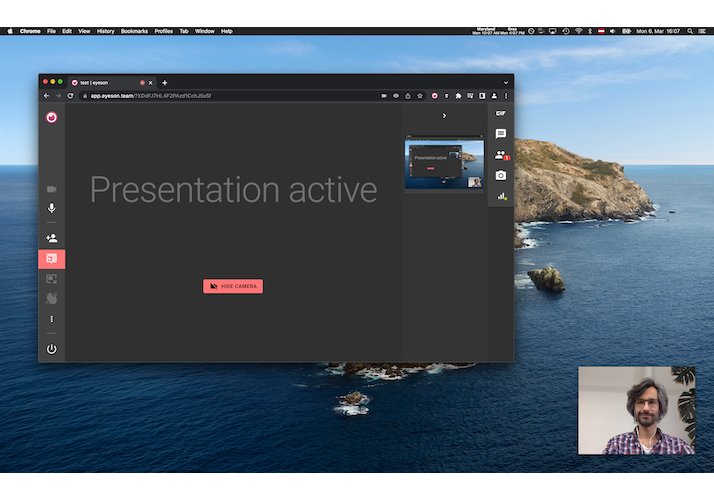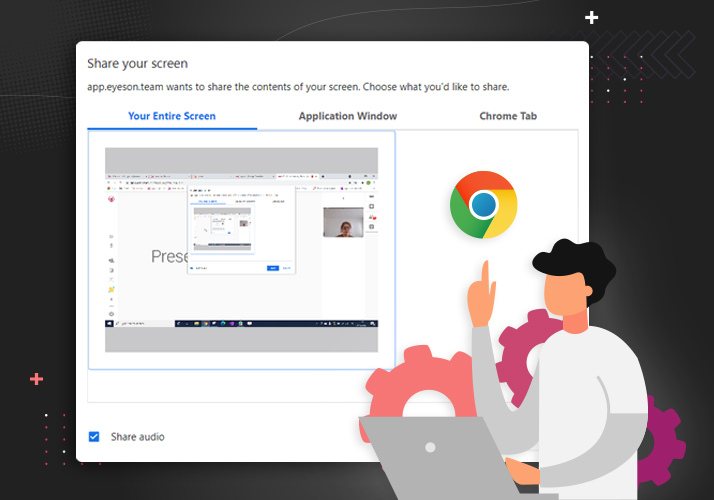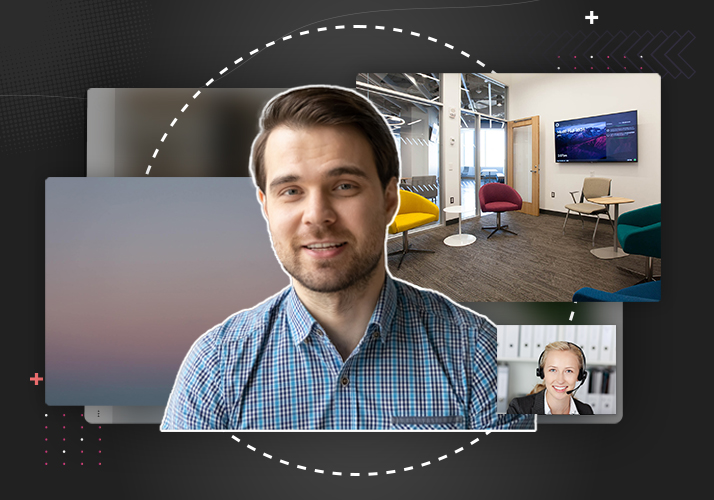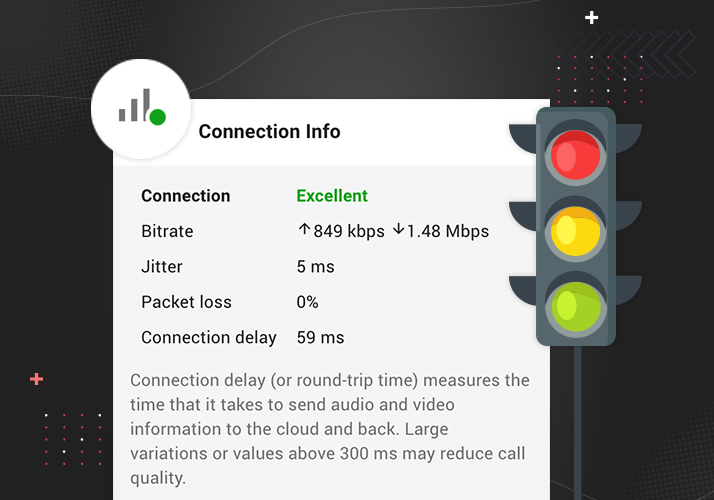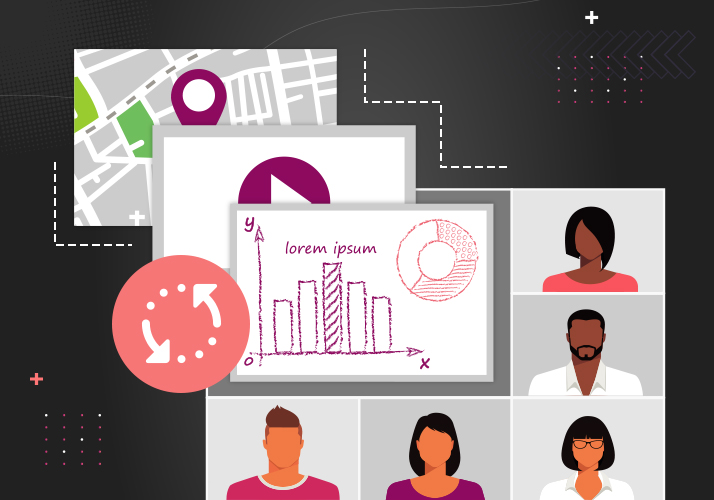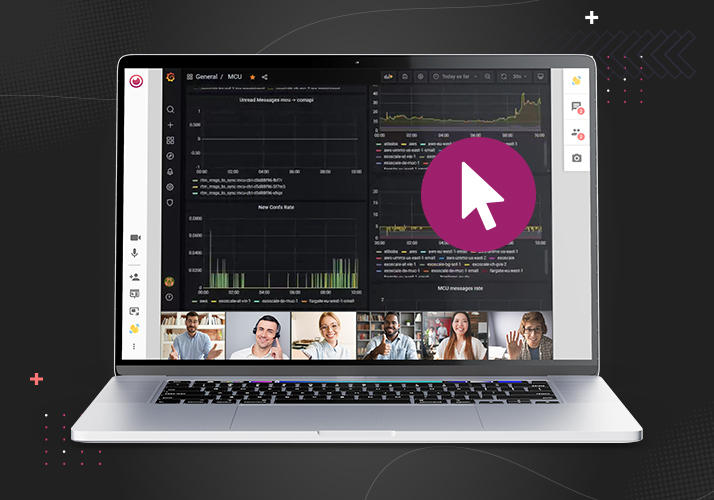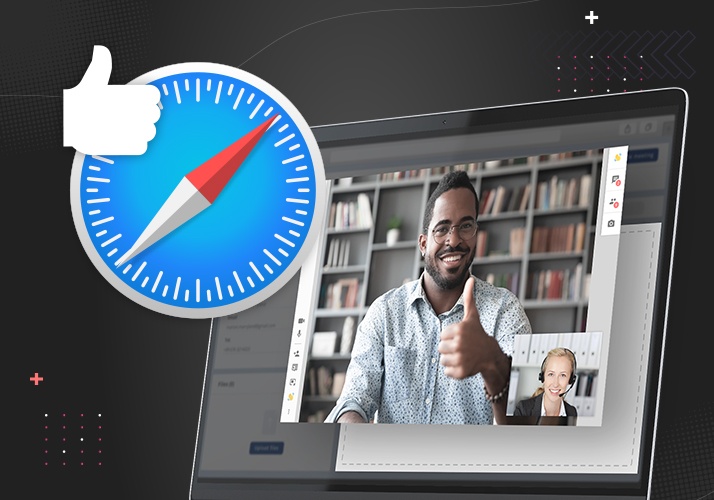Audio passthrough for Custom UI
The audio passthrough option allows for greater preservation of audio received from your microphone without using Eyeson's echo cancellation and audio filters.
This is ideal if your microphone or sound equipment has these features built-in or if you want to preserve the full range of sound from a musical instrument.