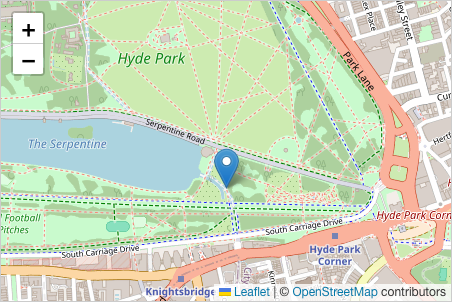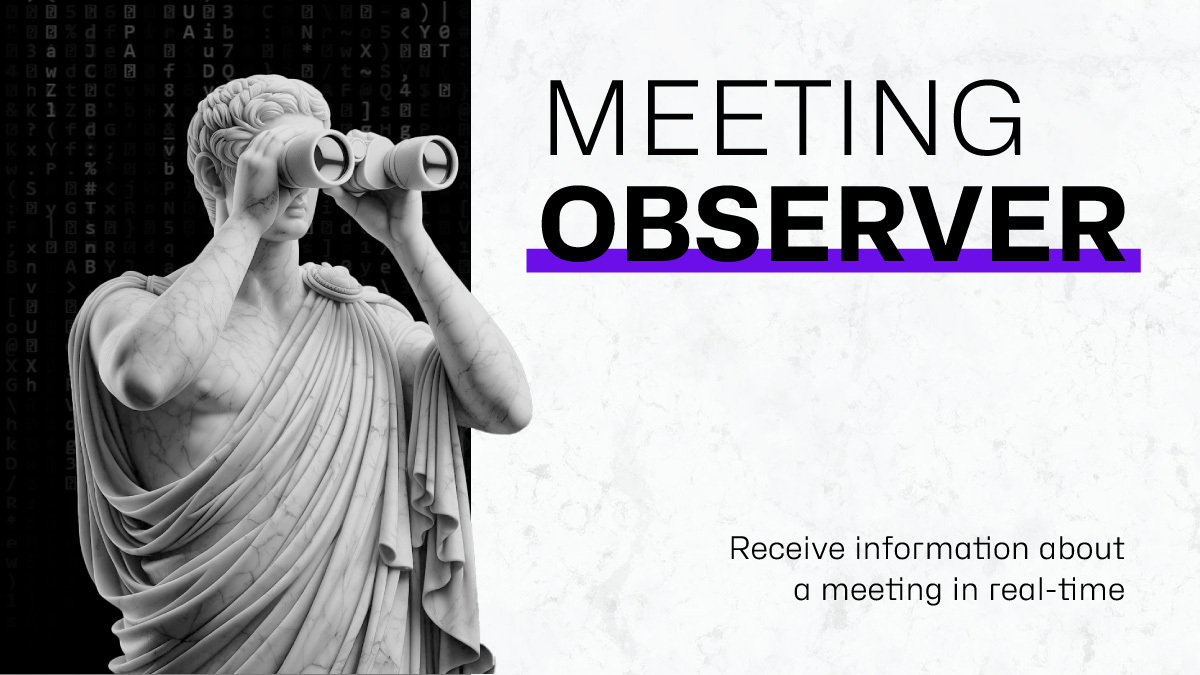How to Build a Virtual Situation Room with Eyeson (Part 2)
In the first part, we looked at creating the virtual situation room. Further, we looked at the authentication and users. We will now consider bringing the participants into the room and adding sources.