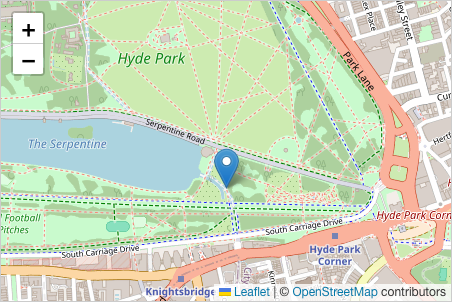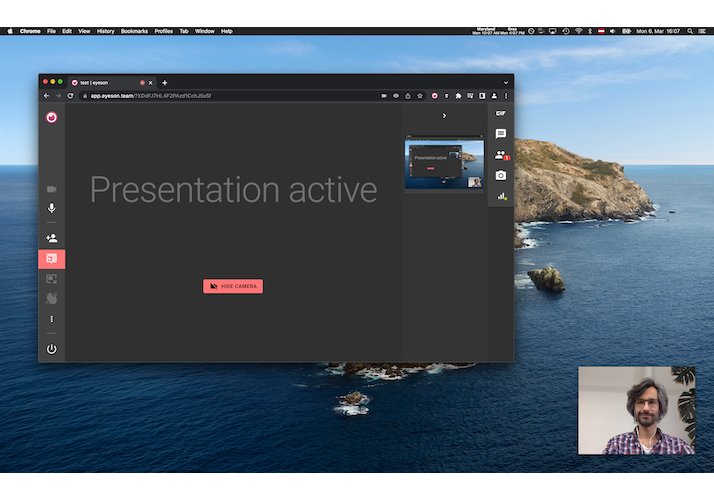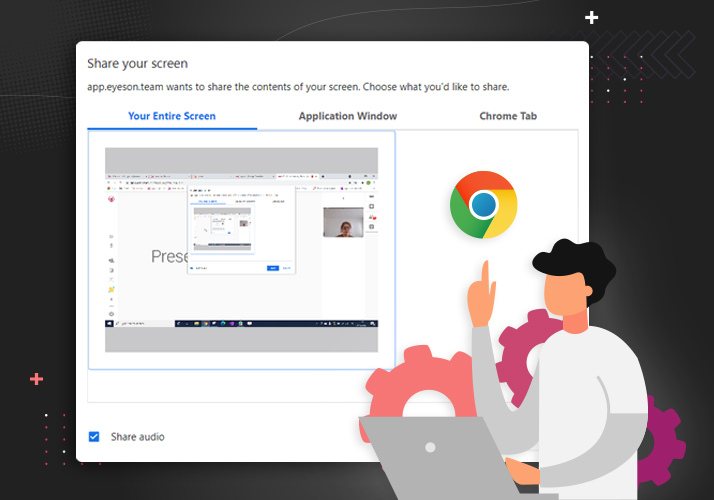Custom UI - Cast to Device
We're excited to announce a brand-new feature available in EyesonJS starting with version v2.1.0 - Cast to Device .
This utility enables developers to stream an ongoing eyeson meeting directly to any Chromecast-enabled TV or compatible device, such as a smart TV or external monitor. The goal? To provide a distraction-free, video-only experience that's perfect for demos, presentations, or team meetings where visual clarity matters most.